You never know when the strange will strike. You may spot an abnormal light in the sky while driving in your car or see an odd-looking creature outside your kitchen window at night. Often witnesses have encounters with the anomalous when they least expect it and that makes recording the event difficult. There are some simple things you can do to collect great evidence when your path crosses the supernatural or anomalous, and all you need is a smart-phone.
Click here to enlarge top photo.
The Right Apps
Forget those ghost radar and other novelty apps, a couple of key apps can really improve the quality of your recordings. First get a sound recorder app. Chances are your smartphone already has one installed so check your installed apps list. A sound recorder can be useful for, well, recording sound in cases where you may not be able to take photos or record video. If you don’t have an app already installed on your phone search your app store. There are many free sound recorder apps available.
Another really good app to have is a theodolite app. Say theodolite ten times fast! This uses your phone’s existing camera and projects an overlay that includes your location (GPS coordinates), the direction your phone is facing (compass bearing), the time and date, altitude, and your phone’s angle when you take the photo (pitch and roll). This provides a lot of additional information that makes analyzing your images much easier.
Search your app store for Theodolite and there will be at least a couple highly rated options. I’m using GeoCam Free right now on my Android-based phone.
You can also pay for a theodolite app that offers more features. Check out the options, you may find the investment worth-while. Usually they are less than $5.
Don’t Forget the Memory
Using the maximum resolution for photos and videos can certainly put a strain on your phone’s memory. For example I recently got a Samsung S5. It can shoot 16MP (megapixel) photos. My phone saves images as JPEGs (.jpg). File size for each photo can range from about 1.5 to 9MB (megabytes). That may not sound like a lot but if you have a hundred photos on your phone that can eat up space pretty quick!
Video is a memory monster! My same smartphone can record in Full HD, or even UHD, but I’ll stick to HD. Full HD has a resolution of 1920 x 1080 and if I use the smooth motion mode it records at 60FPS (frames per second). In MP4 format, 30 seconds of video will take up about 101MB of space! Imagine recording a UFO for 30 minutes! At those settings that would consume almost 6GB (gigabytes) of space. Sure we can lower the resolution and frame rate to reduce the size, but if you do that you throw away potentially valuable information.
Ideally you want to use the highest resolution and frame rate possible for photographs and videos. This means you need a good chunk of memory! Some phones like Iphones are limited to what’s on the phone from the factory, but many smart phones have slots for Micro SD cards. Today Micro SD cards are cheaper than ever and you can get up to 128GB (gigabyte) in extra storage! A 64GB micro SD card can be picked up for around $35-$40. But before you buy check out the specifications of your phone. Many phones have limits on how much memory they can support. Even if you can only add 8GB or 16GB, that’s still a big upgrade in storage space!
Know where apps and photos are saved on your phone. In your settings you can manage where different apps are saved, whether it is on your internal memory or to an SD card. I recommend moving as many apps as possible to your internal memory and set your camera to save to your SD card.
One of the best free ways to increase storage space is to get rid of the junk on your phone. We all love to go through the app store and download a bunch of cool-looking apps, but a week later you never use it again. Get rid of the apps you don’t use to leave more space for photos and video.
Trade Secrets
Rule number one is get as much high-quality data as possible. More good data is always better, especially if you have captured something truly anomalous. Take photos and videos until your fingers are cramping and your phone dies.
Try not to shoot photos and video through glass. Camera optics contains some super-special coatings to reduce reflections, the glass in your car windshield and your bedroom window doesn’t. If you shoot from behind glass it can introduce all kinds of strange artifacts into your pictures and video thanks to reflections. This makes analysis harder and can cause some to question the credibility of the evidence. Save us all some hassle and open a window!
Watch out for bright light sources. Chance are this is the last thing you will care about if Nessy is staring you in the face while the sun is blaring into your phone’s camera. But in the off chance you happen to remember this piece of advice, try to shoot with bright sources of light to your back, this will reduce lens flare.
Look at it with your eyes too! Does the object in the camera look the same with the naked eye? There are all kinds of weird artifacts that cameras can pick up but aren’t really there. Do a quick naked eye check to see if the image in your camera matches the image you see with you God or Darwin-given eyes. If it doesn’t match make a mental note of the differences.
Stabilize the phone. Excitement over that strange find leads to a shaky hand and a shaky hand causes blurry photos and hard-to-follow videos. Try to keep your phone as still as possible by recording. If possible, stabilize the phone using nearby objects like a tree, car or building.
For your recording strategy take 7-15 pictures with your camera first, then if the object is still there switch to video. The reason is photos provide much more detail than a video. For instance one frame of Full HD video is the equivalent to a 2.1MP photo. The camera on my phone can take a 16MP photo: In other words I can get about 8 times more detail out of one good photo than I can out of a frame of video! But photographs are not the best way to record movement, that’s where video has strength. Video can capture movement in detail and even highlight details at additional angles that our photo could miss. Both are great tools but get the detail first with photos and then start recording video.
If you downloaded a Theodolite app like GeoCamera use this app first! Snap one or two images then switch to your normal camera app. The Theodolite apps takes a bit of time to process an image and after you use it once getting more measurements isn’t as important as snapping high-quality images quickly.
After the experience ends write down the details. Do this soon after the event and try to be as detailed as possible. DO NOT try to match up your perspective with any photos and video, just right down as much as you remember about the incident. This can provide more insight into what you captured on your phone. If you don’t have pen and paper use a word processing app. Better yet download one on your phone now so you have it when you need it! Or you can always draft an email and write a long text message to store your report.
Setting it All Up
Quick access to camera, sound recorder, video and your theodolite app are important. Keep all these apps together on the same page on your phone. This provides quick and easy access to there applications. Better yet keep them on your home page or a page right next to home. Practice using these apps for speed. The last thing you want is to fumble around with an app while you think you see a UFO in the sky.
You smartphone may not have all of these settings or they may go by a different name. If your existing camera application has very few settings, try downloading a new camera app from the app store. This may provide you access to additional camera settings and give you more control over your capture.
Now it’s time to optimize your settings for the best quality of evidence:
Image Stabilization Off
While image stabilization sounds like a good idea it causes pictures to take FOREVER to process.
Shutter Sound and Camera Sounds Off
These sounds can spook a nearby cryptid.
Set Photo and Video Resolution to Maximum
Set Frame Rate to Maximum or Smooth Frame Rate
These settings will maximize the detail that you can capture.
White Balance AUTO
Focus AUTO
Flash AUTO
I don’t care if you are a photography expert, by the time you adjust your white balance I could have taken 30 pictures in burst mode! Trust your camera. The composition may not be perfect but there are ways to enhance that is post-processing. It is better to get more photos with high-resolution than perfectly composed photos.
Review Photos Off
This is just a time waster when you are trying to take multiple images of something strange.
Location Tags On
GPS On
Location tags will embed your current GPS coordinates into the metadata of the image. Not all phones have this ability.
Selective Focus Off
Face Recognition Off
These can really screw up where your camera focuses in some situations.
Burst Shots On
If your camera has it I highly recommend enabling burst shots. This allows you to take several images in rapid succession. It gives you more photos faster and that’s a very good thing!
Keep these settings as your defaults. I know sometimes you will want to record a low-resolution video to throw up on social media, so change the settings then change them back when you’re done. Just keep these settings in your phone. If you see something you want to simply open your camera app and start recording. If you have to screw with settings you are wasting crucial time and throwing away potential evidence. Keep your phone ready to go at all times!
Also if you are using a Theodolite app check your settings on there too, they may be different.
Take a Break
You made it to the end! It is a lot of work to change all of these settings and configure the various apps, but the next time you catch a UFO in the sky or a cryptid in the trash, you’ll be glad you took the time!